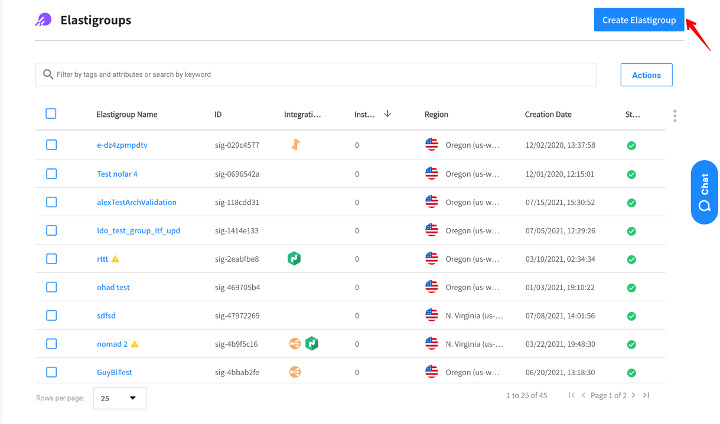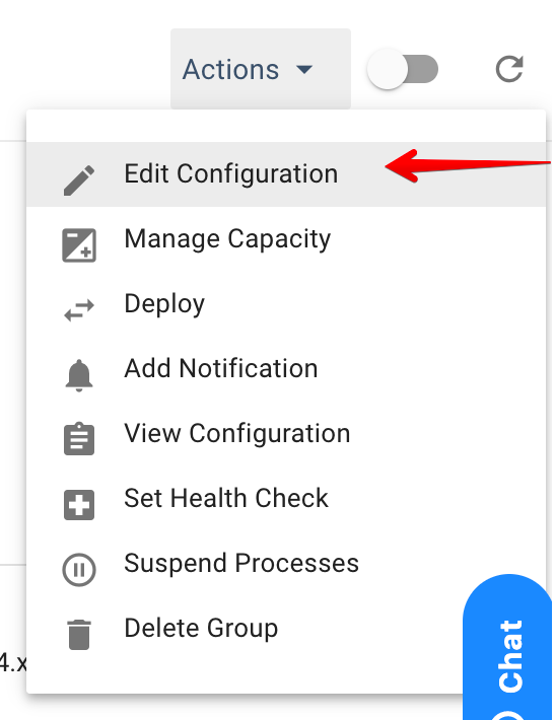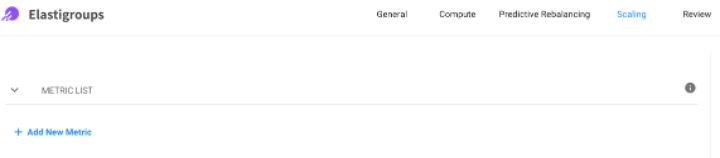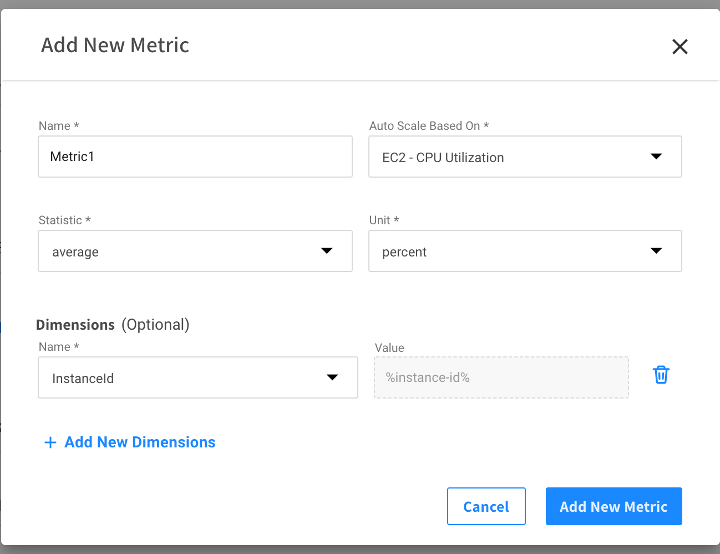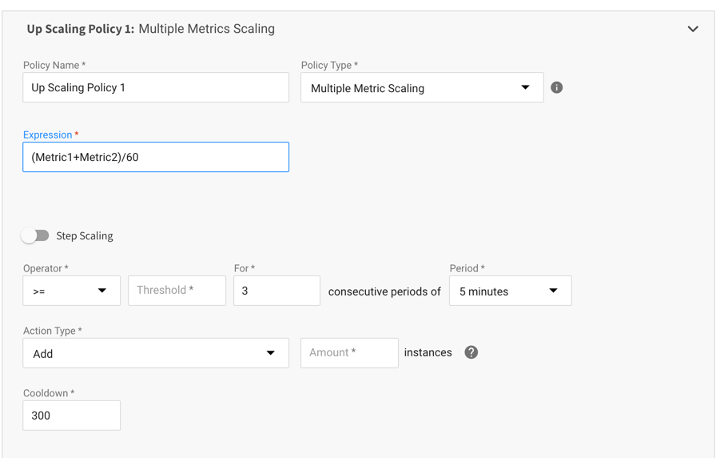Scalability is one of the main reasons why cloud computing has become so popular. Cloud customers can rapidly react to changes in market needs and demands by automatically launching or terminating resources. In this way only the exact number of resources required to serve all incoming requests are running (and being paid for) at any given moment. Spot’s Elastigroup takes scaling efficiency to the next level, offering auto-scaling solutions specifically designed for reliably running spot instances along with reserved capacity and on-demand instances as needed.
While there are several methods to manage cloud compute scalability, the most common scaling policies automatically launch or terminate instances when a predefined threshold–typically based on a single AWS CloudWatch metric–is exceeded. But there are some cases when a math expression of one or more CloudWatch metrics is required when creating a scaling policy.
Today we are pleased to share that Elastigroup offers a brand-new ‘Multiple Metrics’ feature to support those cases. The Multiple Metrics functionality allows Elastigroup customers to create a complex expression as the basis for scaling decisions within a group of instances. These expressions are an aggregation of one or more CloudWatch metrics.
For example, you can now create a scaling policy where if (average CPU utilization x 0.7) + (average Memory utilization x 0.3) > than a specified threshold, Elastigroup will take the requested action.
Elastigroup Multiple Metrics functionality is supported for both simple scaling policies and target scaling policies. Simple scaling will scale instances when a predefined threshold is reached while the target scaling will scale instances to keep a predefined target number of instances.
Getting started with Elastigroup Multiple Metrics
Define a metric
- Create a new Elastigroup or edit an existing one.
2. In the scaling tab- click on the ‘Add new metric’ button in the metric list section.
3. Configure the metrics parameter within the pop-up window.
4. Complete the creation by clicking on the ‘add new metric’ button.
Define multiple metrics scaling policy
- Click on the ‘add policy’ button under required policy type – simple or target.
- Change the policy type to ‘Multiple Metric Scaling’
- Set the expression to contain one or more of the previous configured metrics and operators
- Fill the other fields and complete creating the policy.
For more details, see our documentation on Elastigroup multiple metrics and on target scaling with multiple metrics.
We also recently released Elastigroup’s new step scaling! Find out more here.