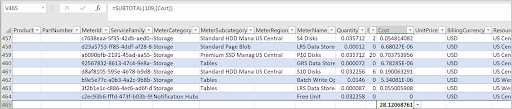What are Azure Reserved Instances (Azure Reservations)?
Azure Reserved Instances are an Azure pricing plan that can help you reduce cloud costs. It offers discounts in return to a commitment to use Azure offerings for a duration of one or three years. Azure Reservations are ideal for workloads with a consistent resource usage.
You can reduce costs by up to 72% when signing up for Azure Reservations. The discount is applied upon billing and does not affect the runtime state of any Azure resources. Once you purchase a reservation, the system automatically applies the discount to the relevant resources.
Azure lets you pay for reservations either upfront or on a monthly basis. The total cost of either of these options remains the same—there is no extra fee when you opt for monthly payments. However, note that monthly payments are available only for Azure products and do not apply to any third-party product.
In this article, you will learn:
- How Does Azure Apply Reserved Instance Discounts?
- Which Resources are Most Appropriate for Azure Reservations?
- How to Purchase Azure Reservations
- Optimizing Azure Reservations with Spot
How Does Azure Apply Reserved Instance Discounts?
Reserved Instance discounts are applied to resource usage, according to the options selected when you purchased the reservation.
Reservation discounts are offered on a “use it or lose it” basis. If there is no matching resource within an hour, the quantity reserved for that hour is lost. Unused reservation time cannot be carried over. This is illustrated in the diagram below—utilization under the orange line is pre-paid as part of the reservation. If the VM goes over the reserved level, extra usage is priced at pay-as-you-go rates.
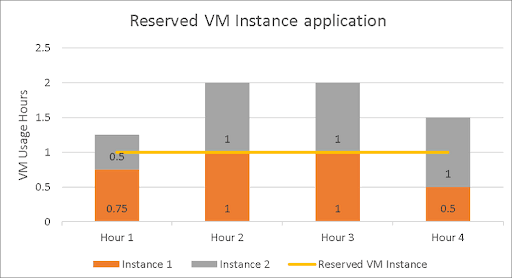
Source: Azure
Reservation scope
Once you shut down your resource, the system automatically tries to apply the reservation discount to another resource that matches the scope. If the system cannot locate a resource that matches the scope, the reservation remains unused. Keep in mind that reservation scopes are flexible – you can change them after buying the reservation.
If your virtual machines (VMs) are running in different subscriptions assigned to your account, you can choose to make the scope “shared”. A shared scope tells the system to apply a reservation discount across all account subscriptions.
Renewing reservations
When the reservation period expires, the discount ends and Azure starts billing for the resources at pay-as-you-go rates. Reservations do not renew automatically by default, but you can enable automatic reservation renewal in settings.
Once you set up auto renewal, the system will automatically purchase a replacement reservation once an existing one expires. The default setting is purchasing the same type of reservation.
You also have the option to go to the renewal settings and change the term, quantity, and billing frequency. Only users with owner access and subscription users can modify renewal terms.
Azure offers another pricing model that can result in substantial savings – read our guide to Azure Spot Instances
Which Resources are Most Appropriate for Azure Reservations?
All reservations except Azure Databricks are applied hourly. To ensure reservations help reduce costs, you should purchase them based on an analysis of consistent baseline usage.
If you purchase more capacity than was previously used, your reservation may be underutilized. You should try to get the most out of reservations, because unused reservations cannot be saved for later use. Additionally, if your usage exceeds the reserved capacity, you will be charged the pay-per-use rate.
Analyze Usage for a VM Reserved Instance Purchase
It is important to decide which VM size is best for your workloads, before committing to a reservation. You cannot change VM size during the reservation period. Promo series VMs are not eligible for reservation discounts and should be excluded from analysis.
To determine your historic usage:
- In the Azure portal, search for “subscriptions” and click Subscriptions
- Select Billing > Invoices, and click a specific invoice
- Under Usage Details click Download csv
The resulting CSV file will show you usage and billing details for your Azure VMs and other resources:
Image source: Azure
You can apply the following filters to your usage data, in order to determine relevant usage:
- Filter MeterCategory by Virtual Machines.
- In the AdditionalInfo section, copy the ServiceType – this can help you determine the right VM size for your workload.
- Use the ResourceLocation field to which data center VMs are running in.
Use the above data to identify resources that are used continuously, and remove resources from the analysis if they are used less than 24 hours a day. Keep in mind that even if VMs are not used 24/7, you should still consider switching them to reserved instances, on the basis of a break-even analysis comparing on-demand to reserved instance costs.
Related content: read our guide to Azure cost management
Reservation Purchase Recommendations
Azure provides automated reservation recommendations. These are calculated by analyzing your hourly usage data over the past 7, 30, and 60 days. Azure calculates the cost of the reservation and compares it to the actual pay-as-you-go cost incurred during the period. Then, Azure recommends the quantity that can maximize savings.
For example, if workload uses 100 VMs regularly, but occasionally demand spikes to 150, Azure will calculate potential savings for a reservation of 100 VMs as well as 150. If the demand spikes are infrequent, the calculation may determine that you can save by purchasing 100 reserved VMs. However, if demand spikes are very common, it may recommend reserving more than 100 VMs to save costs.
There are a few things to keep in mind regarding automated reservation recommendations:
- The reservation recommendation is calculated using the pay-as-you-go rates relevant to your use case.
- Recommendations are based on individual VM sizes, and do not apply to the entire size family.
- After you commit to a reservation, on the same day of the purchase, the recommended quantity for the scope is reduced. In other words, the reserved VMs are no longer considered as part of the resources eligible for reservation.
Related content: read our guide to Azure autoscaling
How to Purchase Azure Reservations
Who Can Buy a Reservation?
To purchase a plan, you must be the subscription owner or have access to a reservation purchaser role. Enterprise Agreement and Microsoft Customer Agreement billing admins—both owners and contributors—can give themselves reservation purchaser access.
Note that only Enterprise Agreements, Pay-As-You-Go Subscriptions and Microsoft Customer Agreement Subscriptions support reservations.
Reservation Scope Options
You have three options to set the reservation scope:
- Single resource group scope—this means the reservation discount is only applied to matching resources in a specific Azure resource group.
- Single subscription scope—this means reservation discount is applied to matching resources in an entire Azure subscription.
- Shared scope—lets you apply reservation discounts to matching resources used by multiple eligible subscriptions connected to the same billing scope, which can include more than one Azure subscriptions. The billing scope is defined differently for different types of Azure subscriptions:
| Type of Azure Subscription | Billing Scope |
| Enterprise Agreement | Enrollment |
| Microsoft Customer Agreement | Billing Profile |
| Individual Pay-As-You-Go Subscriptions | All Eligible Subscriptions |
Purchasing a Reservation
Here is how you can purchase a reservation:
- In the Azure Portal, select All Services > Reservations.
- Purchase a new reservation by selecting Add from the top menu bar. The Purchase reservations pane is displayed.
- Select the product you want to purchase reservations for. The Select the product you want to purchase pane will be displayed. Azure recommends products and quantities that maximize cost savings.
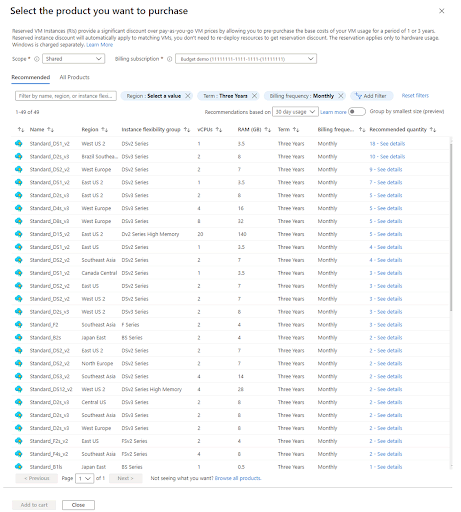
Image Source: Azure
4. Choose Add to cart and then Close.
5. Select Next: Review + buy.
You can view and manage existing reservations under Reservations in the Azure portal. It may take up to one day for your reservation to be applied after the purchase.
Optimizing Azure Reservations with Eco from Spot
Spot’s Eco allows Azure customers to enjoy the long-term benefits of using Azure RIs without worrying about financial lock-in and wasted reservations.
You can maximize cloud savings on Azure with Eco’s intelligent planning, procurement, utilization and lifecycle management for Azure RIs.
Learn more about Eco for Azure
Related content: Read our guide to azure spot pricing.