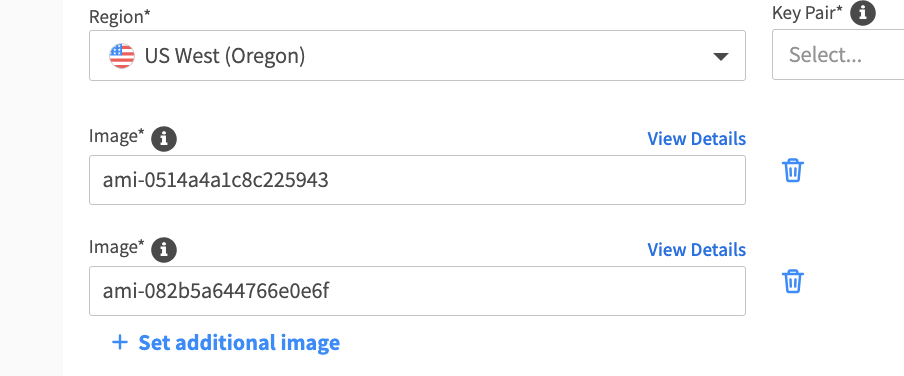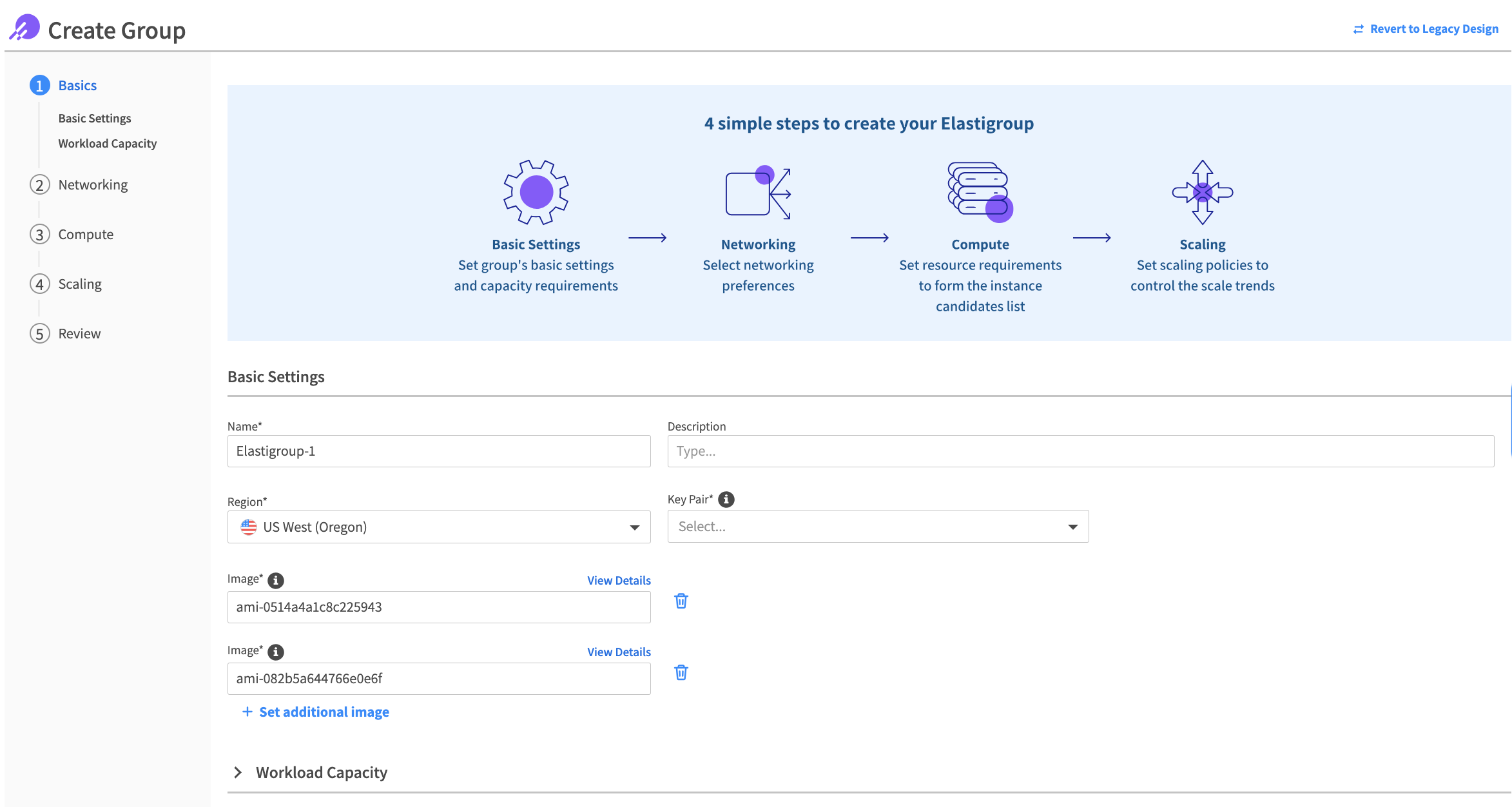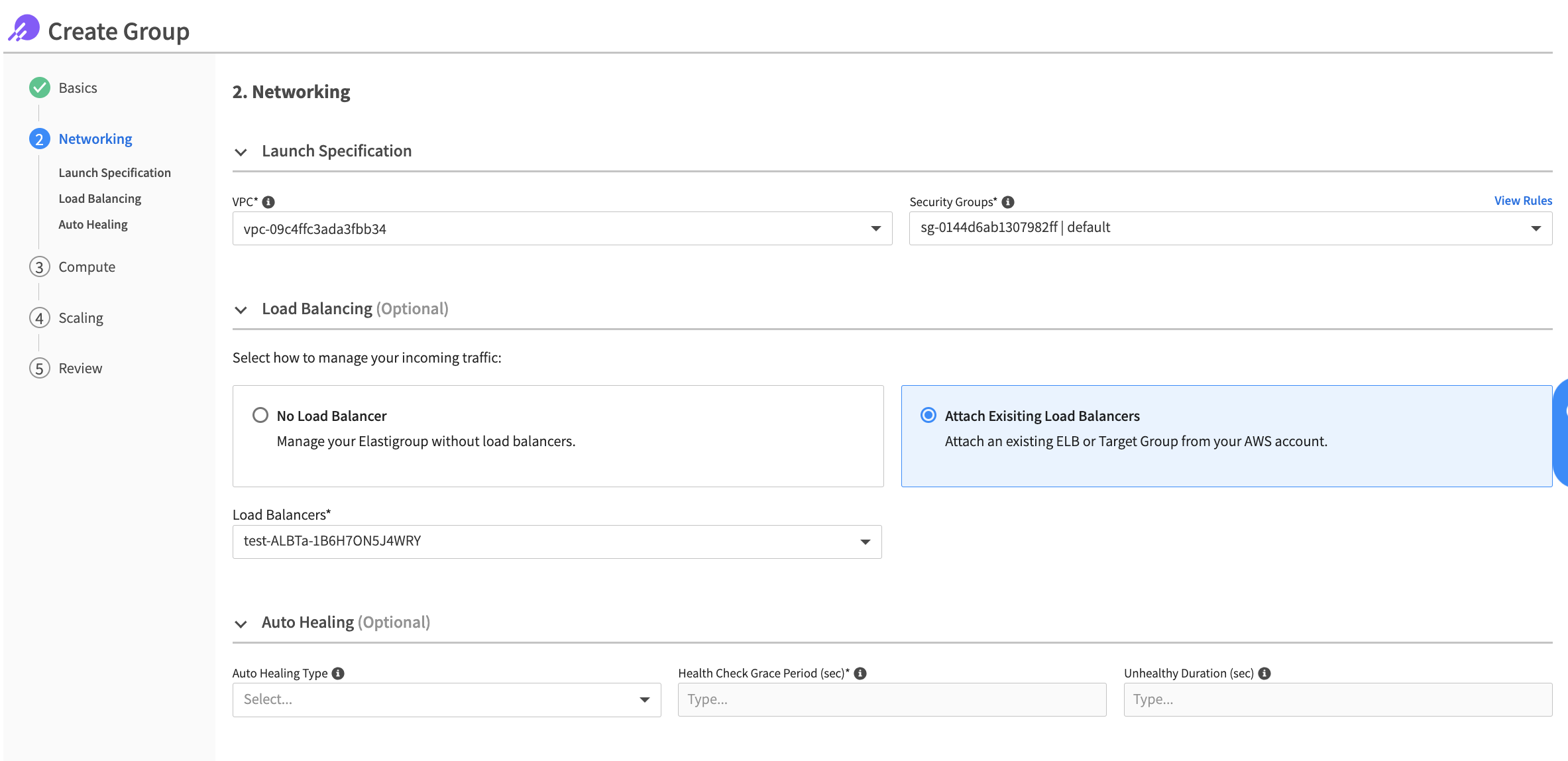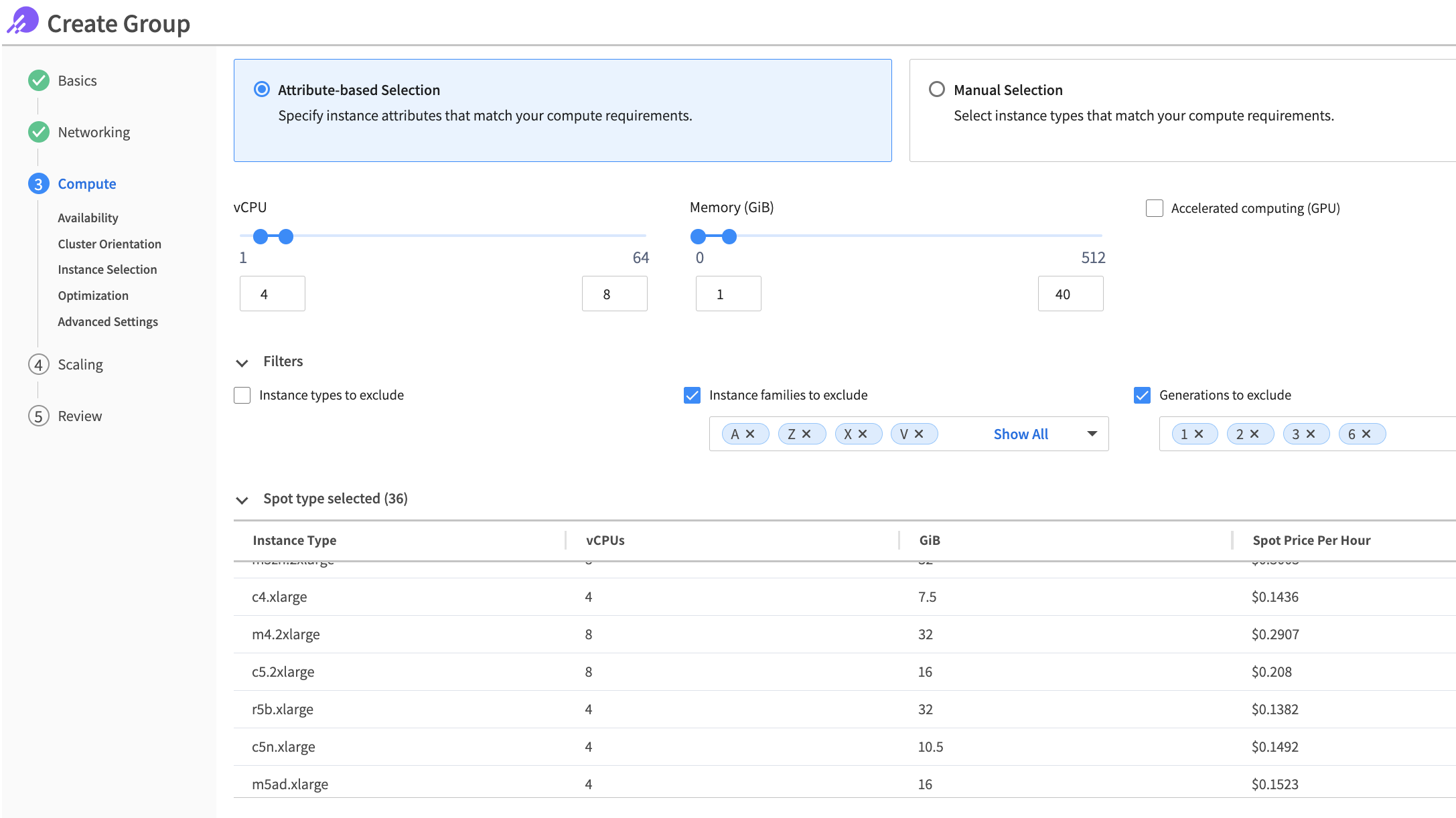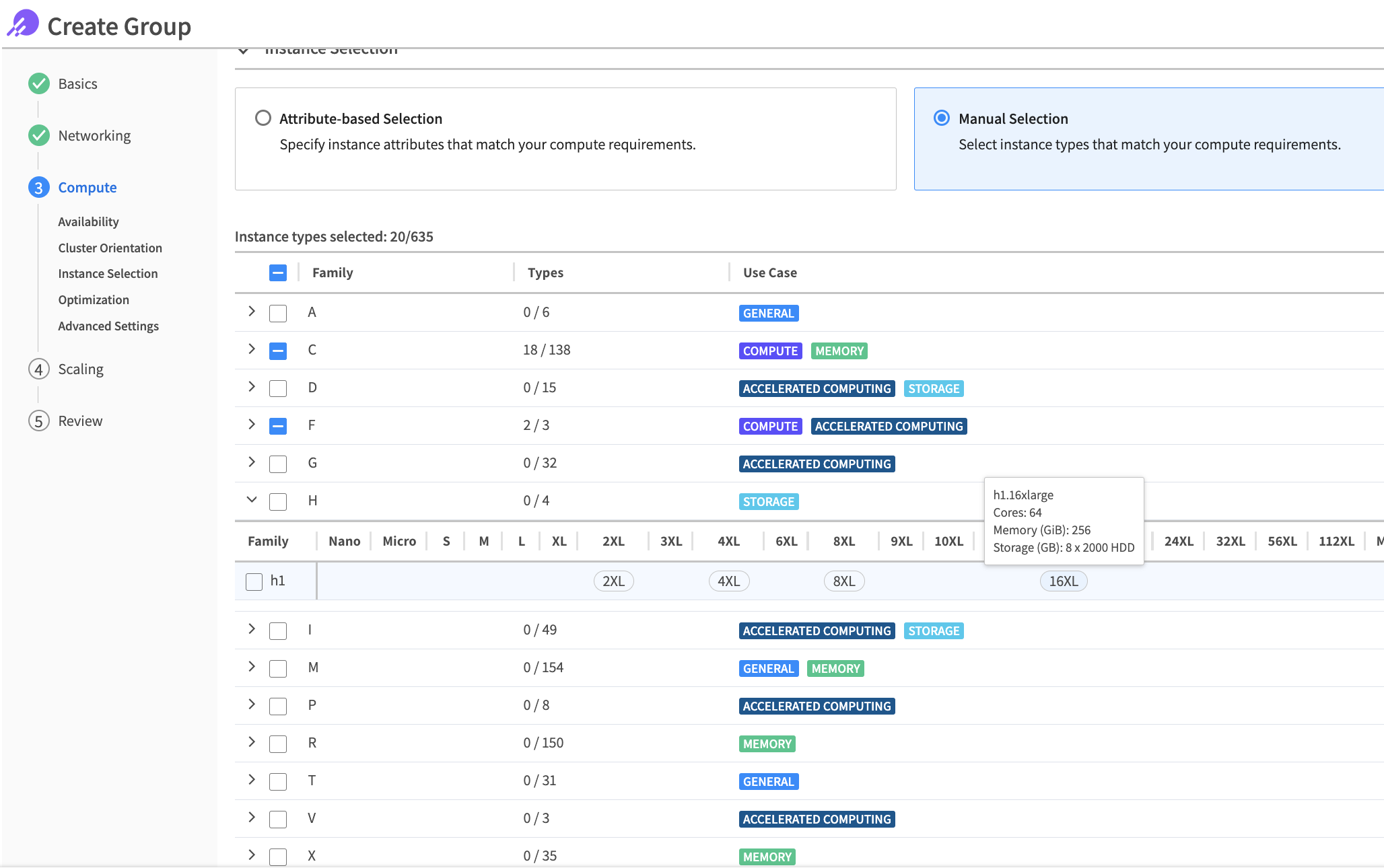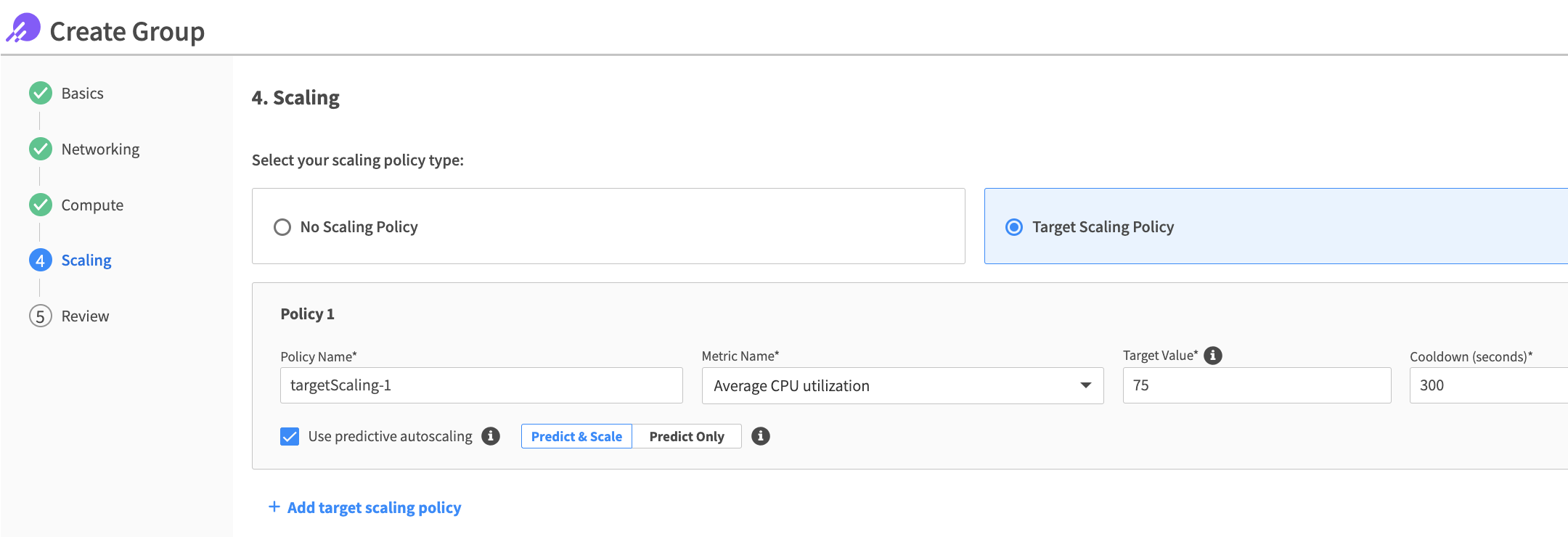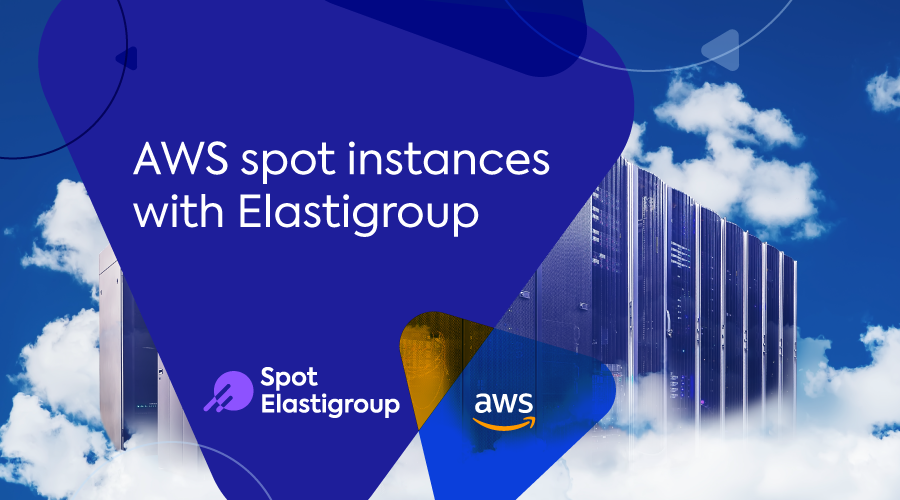
The AWS spot instances marketplace provides many options to generate savings. AWS’s cloud ecosystem offers several different instance types, zones, and architectures to support almost any application demand. The abundance of options can overwhelm even experienced cloud professionals and may prevent the organization from fully reaping the benefits of working with spot instances.
Cast the widest net
To reduce operational complexity, some cloud architects may limit the number of supported instance types in their environment. However, this could lead to inefficiencies or less-than-optimal performance or savings.
To maximize the full potential of spot instances, one should try and utilize all the various spot instance types and sizes that match the applications needs. But how can this be done properly?
Spot’s Elastigroup provides an advanced automation mechanism that manages compute capacity based on Machine Learning (ML) models to predict the most optimized and available spot markets at any given moment. It automates and optimizes VM workloads leveraging spot instances and provides guaranteed availability. Elastigroup users need to hand-pick the desired compute resources, and Elastigroup will ensure optimal management and blend of spot, on-demand, reserved instances, and Saving Plans to maintain availability and optimal cost.
While Elastigroup smoothly manages the risk of spot termination and strategic replacements, setting a small number of supported instance types may lead your group to fall back to on-demand at times of low spot capacity within the selected markets.
To increase Elastigroup’s selection range of spot instances, we are now introducing a new creation wizard that simplifies resources selection and ensures availability and optimal cost are met.
What’s new in Elastigroup?
1. Simplified onboarding:
Easy and fast workflow with an attribute-based selection of instance types, to guide you to a tailor-made list of selected markets. You can filter out generation, types, or instance families according to preferences.
All you need to do is to set desired ranges of vCPU, Memory, and GPU (if needed) to best suit your application requirements, and we’ll take care of the rest. Using attribute-based selection, there is no need to track new types released by AWS. Elastigroup will automatically pick up those that match your compute definition.
2. Multiple architectures:
Elastigroup now supports multiple AMI architectures in a single group, via both our UI console and Spot’s API/Terraform/CloudFormation.
This allows you to utilize both AWS Graviton and x86 instances in the same Elastigroup, to auto scale and launch instances based on the best spot pricing and availability in real time, attaching the matching image to be used accordingly.
3. Intelligent AZ selection:
Elastigroup can now intelligently select the most suitable Availability Zone (AZ) according to the spot market’s availability, pricing, and available IP addresses. Clients can configure Elastigroup with multiple AZ’s in a region, and Elastigroup makes sure that it selects the best available AZ during the group launch and maintains all the spot instances in the same selected AZ.
These added capabilities are targeting the same goal: helping you meet your application needs and ensure availability with a variety of instance types — all with a click of a button.
4 simple steps to get started
Step 1: Basic settings
When first entering the Elastigroup for AWS creation wizard, you will be required to set your Elastigroup Basic Settings.
Fill in fields such as region and image, or multiple architecture-based images if you’re utilizing both x86 ARM based instances and Graviton based instances, alongside desired capacity requirements.
Step 2: Networking
On the Networking page, you can configure your group’s networking preferences. This includes VPC and Security Groups to be used at scale up, and the Load Balancer you wish to attach the instances to.
Elastigroup will take care of registration to the Load Balancer and deregistration upon replacement.
Auto Healing is an optional field to initiate automatic replacements due to desired health checks.
Step 3: Compute
The Compute page is where you’ll define a group’s compute requirements. It includes availability zones, your group’s cluster orientation, instance selection, optimization strategy, and advanced settings like user data, shutdown script, and tags.
The instance selection allows for two approaches:
Attribute-based selection: Specify desired instance attribute ranges to match application needs, including filtering parameters to generate a list of selected types that will best suit your workload.
Manual selection: With an updated design and advanced functionality, this approach displays an updated table containing all family types and use cases available. You can choose the desired types and sizes of instances to define the selected list of instances.
Step 4: Scaling
On the Scaling page, you will be able to set scaling policies to control the group’s capacity, to handle application peak trends, and to provide compute resources by demand.
In addition, Elastigroup’s predictive autoscaling simplifies the process of defining scaling policies, offering a solution that identifies peak times and automatically scales the group accordingly to ensure the right capacity in advance. Machine learning algorithms predict the future load of your application and proactively scale the cluster to accommodate peak traffic.
Begin maximizing your spot instance utilization today
We believe that simplification drives efficiency. That’s why we know that the new creation wizard can maximize your utilization of spot instances. This feature will be available for everyone the week of July 10. Learn more about Elastigroup and easily create your first Elastigroup today.