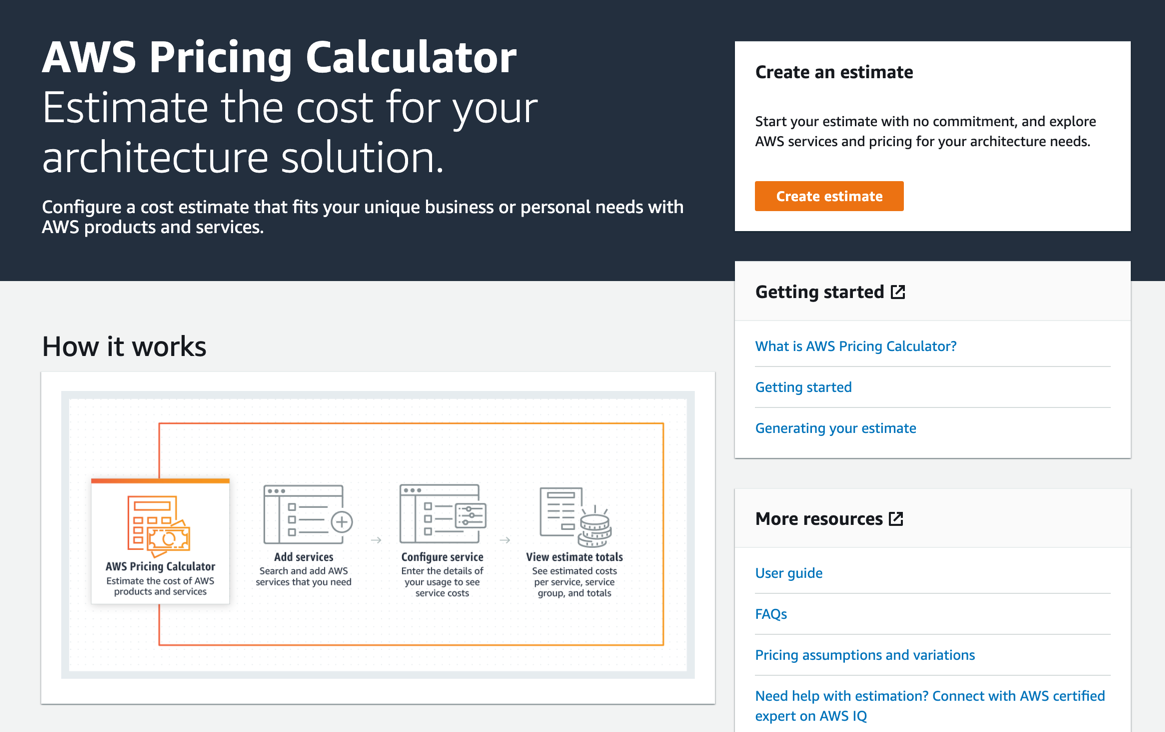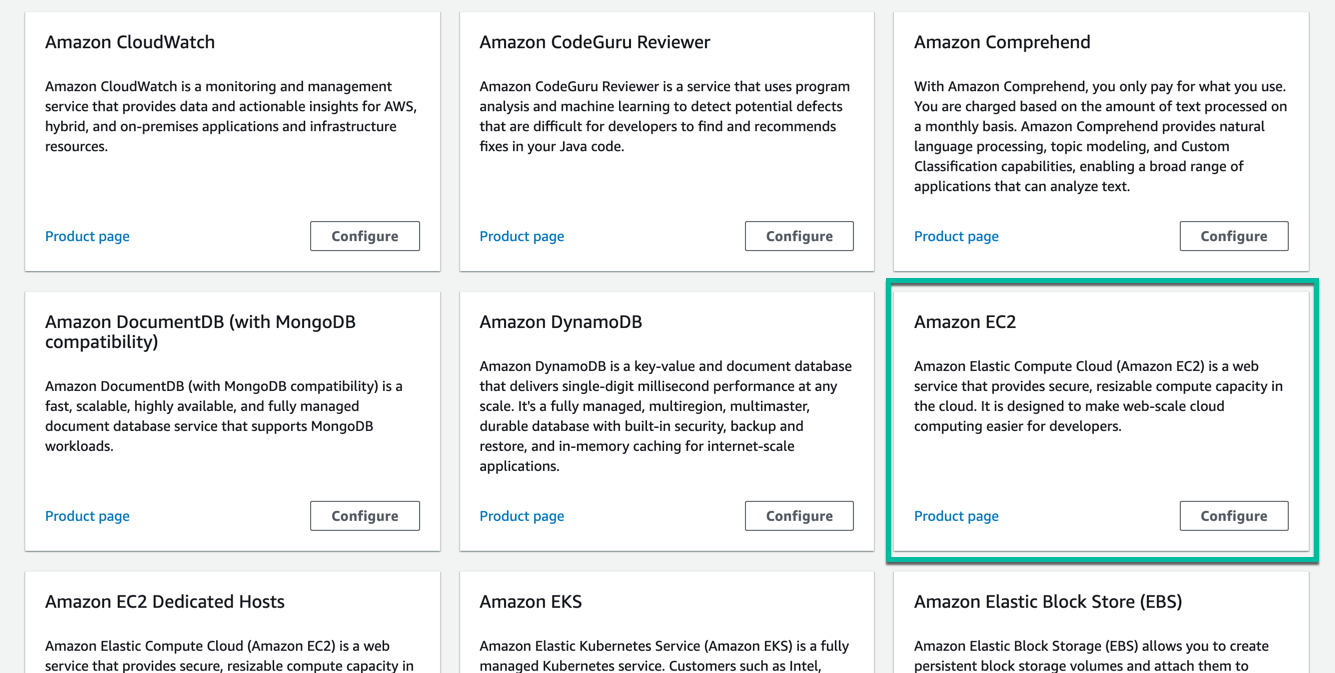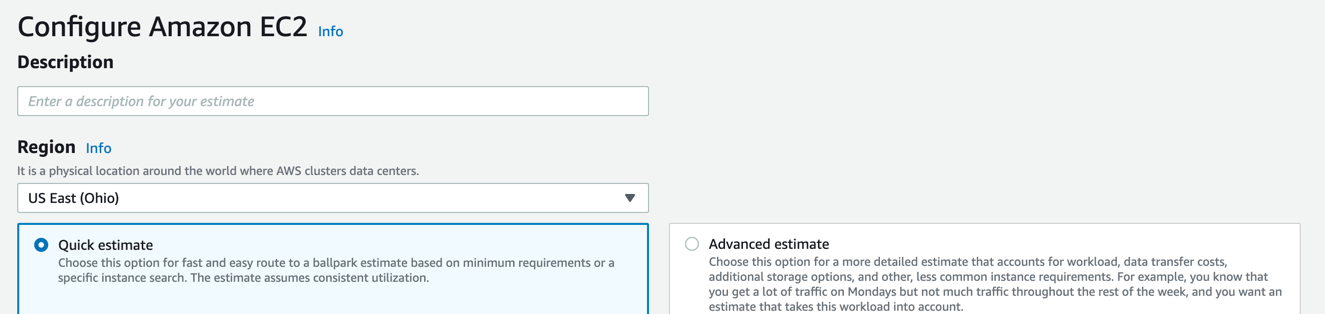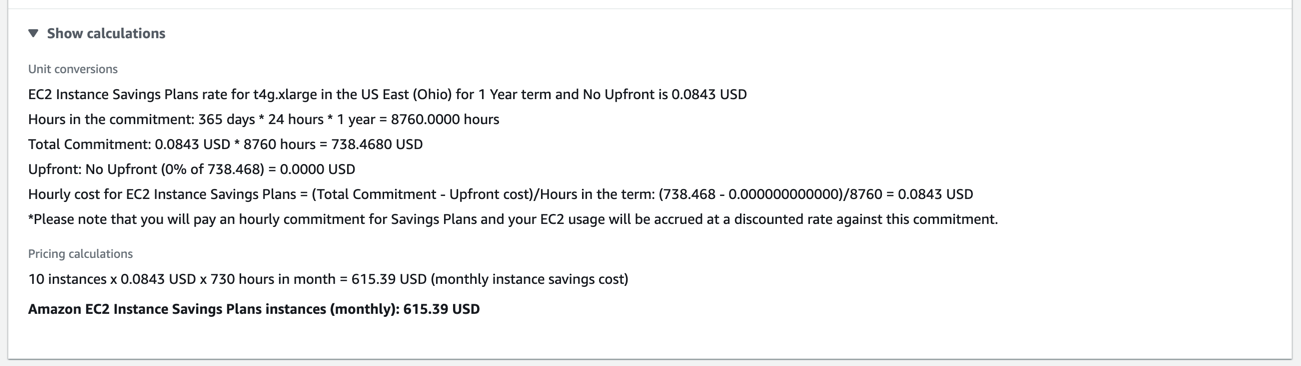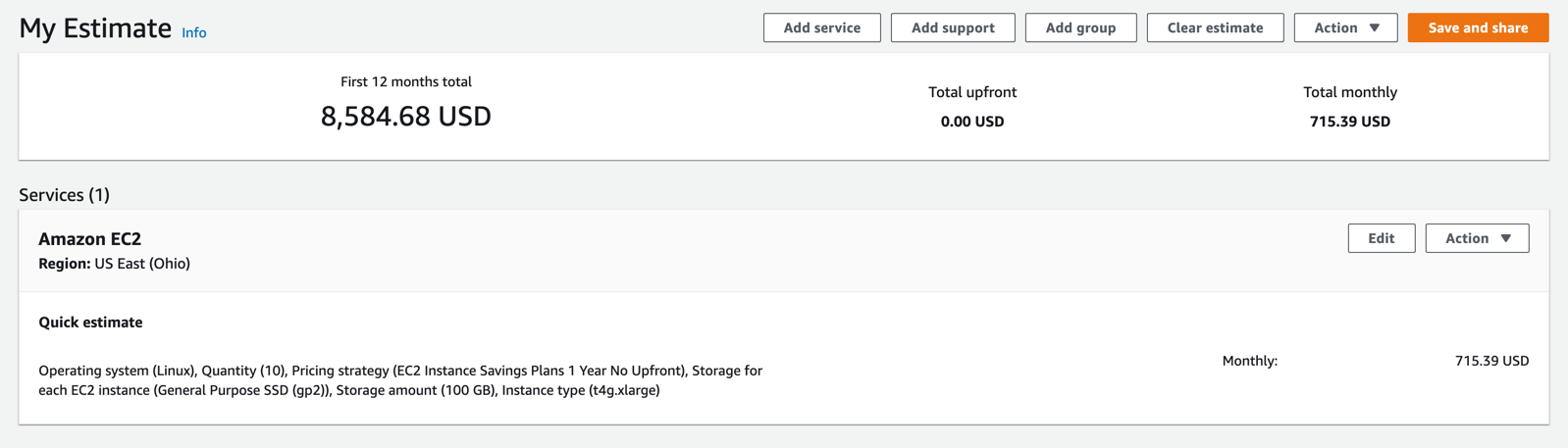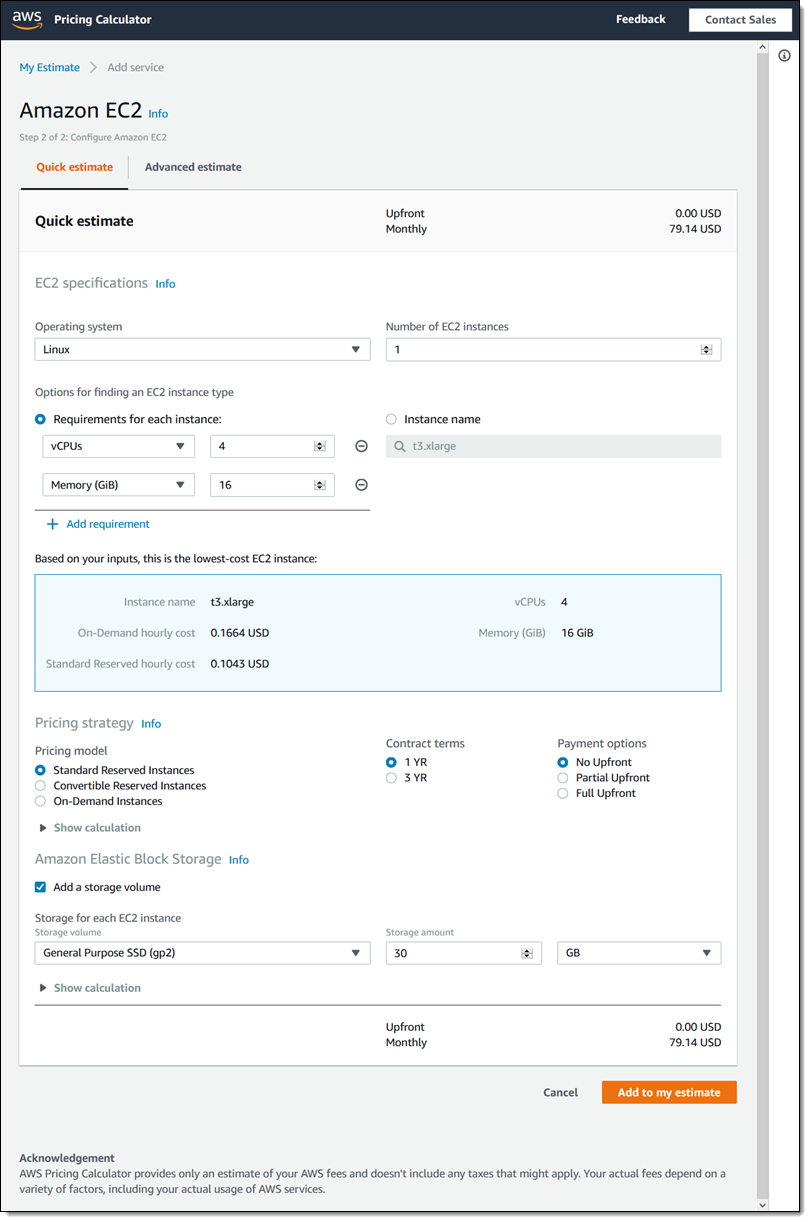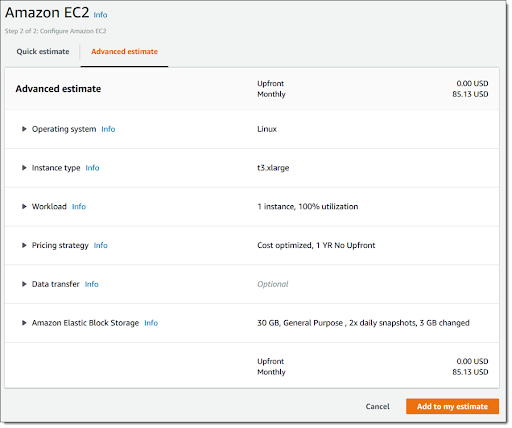What is AWS EC2 Pricing Calculator?
For many organizations running on cloud infrastructure, compute instances like those provided by Amazon Elastic Compute Cloud (EC2) are a significant part of cloud spending. Calculating the cost of compute instances, and estimating future costs, is a primary concern. The large number of compute instance types, and variable EC2 instance pricing, makes things more complex.
Amazon Web Services (AWS) provides online calculators that can help you estimate your costs, before actually running workloads on the cloud. Amazon does not have a separate calculator for EC2, but as part of Amazon’s general pricing calculator, you can select EC2 as a service and create detailed estimates of AWS EC2 pricing. This article will show you how.
You can also add other services alongside EC2 (for example, database or storage services) to estimate overall costs for your AWS workloads.
In this article, you will learn:
- Quick Overview of the AWS Pricing Calculator
- Generating Amazon EC2 Cost Estimates
- EC2 Pricing Optimization with Spot.io
Quick Overview of the AWS Pricing Calculator
AWS Pricing Calculator is a free tool that lets you create cost estimates for workloads you run on any Amazon service, including Amazon EC2.
To use the calculator, you must have an Amazon account.
- Creating an estimate and selecting services
To get started, click Create estimate.
The calculator lets you select from 76 AWS services, one of which is Amazon EC2. Click the Configure button for the service you want to add to your estimate.
- Configure settings for selected services
The Configure screen lets you:
- Type a description for the estimate (which will be presented in the next step)
- Select the AWS region for which you want to get pricing—prices vary between regions
- Choose between Quick estimate (less accurate but requires fewer details) or Advanced estimate (more accurate but needs you to specify exactly how you’ll use the service).
- Below, enter details about your expected usage of the Amazon service. In the following section of this article, we’ll explain the settings for Amazon EC2 in more detail.
- Review calculations and get a preview of the estimate
Under each section of the Configure screen, you can click Show calculations to get details of how the price is calculated, based on the settings you selected. This is very useful to understand how Amazon prices the service in different pricing models (e.g. on-demand vs. reserved instances).
At the bottom of the Configure screen, you will see a preview of the overall monthly cost of the service options you selected. If this sounds off, you can adjust your settings above and see how the price changes. When you’re done, click Add to my estimate.
- Viewing and editing your estimate
The calculator now provides an estimate based on the service configuration you selected. You can now do the following:
- Click Add service to add more Amazon services to the estimate
- Click Add support to choose a premium support option and add its cost
- Add group lets you add groups of services, which can be useful for managing complex estimates (see documentation)
- The Action and Save and share buttons let you edit the estimate, export it to a CSV file, or share it with others.
Generating Amazon EC2 Cost Estimates
Let’s see how to use the Amazon AWS calculator to estimate costs for your EC2 workloads. There are two options: quick estimates, which can give you a rough idea of your costs, and advanced estimates which let you input more parameters and get a precise estimate.
Generating Quick Estimates for EC2
Quick estimates give you an approximate price with minimal configuration information. This can give you a ballpark figure of your costs, even if you are not yet sure how you will run workloads on EC2.
Amazon EC2 Specifications
When you select EC2 as a service to include in your estimate, you’ll see the dialog box below. The default tab, Quick estimate, lets you specify basic parameters and get a rough price estimate.
Source: AWS
Specify the following parameters to get a quick estimate for EC2:
- Operating system—Linux or Windows
- Number of instances—how many compute instances you plan to run
- Requirements per instance—if you are not familiar with EC2 instance types, you can specify minimum requirements you need, such as CPU, memory and storage.
- Instance name—if you know specifically which instance type you plan to use, enter its name directly.
Pricing Strategy
Here, specify how you’d like to pay for your EC2 instances:
- Pricing model—you can select:
- Standard Reserved—generally offers the highest discount in exchange for a long-term 1 or 3 year commitment to use the instance
- Convertible Reserved—lets you convert the instance to another instance type during the 1 or 3 year commitment period and as a result generally offers less discount than standard RIs
- On-Demand—a pay-per-hour model, which is typically the most expensive option
Related content: read our guide to AWS reserved instances
- Contract term—specify for what period you want to reserve the instance (1 or 3 years)
- Payment options—for reserved instances, you can pay the full amount, part of the amount, or nothing, at the beginning of the commitment period. The rest of the amount is billed monthly. Paying more upfront increases your reserved instance discount.
Amazon EBS
Specify how you want to use Elastic Block Store (EBS) volumes, which are a virtual hard disk attached to your instance. You can select the type of EBS volume and the storage capacity you require.
Add to My Estimate
After filling in the details above, click Add to my Estimate, and you can immediately see a price estimate for the instance parameters you selected.
Generating Advanced Estimates for EC2 Workloads
When creating an estimate, if you select the Advanced estimate tab, shown below, you can define more extensive details about your expected EC2 usage, to get a more precise estimate. This requires a better understanding of how you intend to run workloads in EC2.
Source: AWS
Fill in the following details:
-
- Select operating system and instance type—here there is no option to set minimum instance requirements.
- Select workload—this is a usage pattern for your instances on Amazon EC2. Selecting a workload allows the price calculator to predict an optimal combination of on-demand hours and reserved instances. For example, intermittent workloads require more on-demand hours.
- Select pricing model and contract term—the Advanced tab provides another option not available in a quick estimate. Select Cost optimized to create an estimate that combines on-demand and reserved instance pricing to obtain an optimal price. Contract term is the commitment period for reserved instances.
- Select data transfer—try to estimate how much data you want to upload to or download from your instances per month.
- Select EBS storage—there are a few more details here, such as frequency of backup snapshots and the frequency at which data is expected to change.
Click Add to my estimate and the AWS calculator provides a more robust estimate of EC2 costs for your specific workload.
EC2 Pricing Optimization with Spot by NetApp
While the various EC2 instance pricing models offer cloud spend optimization, managing it all on your own is not so simple. Using reserved instances and savings plans creates financial lock-in which forces you into time-consuming, complex capacity planning to make sure you buy the right RIs. Even after that, projects might change unexpectedly leaving you with unused reservations and wasted money. When it comes to spot instances, they are seemingly unsuitable for production workloads, as they can be terminated with just a 2-minute warning.
To address these challenges, Spot by NetApp offers a full suite of cloud financial management tools. These tools can help with everything from spend reporting and cost allocation, to running production and mission-critical workloads on EC2 spot instances, to maximizing utilization and ROI on EC2 reserved instances and savings plans.
Check out how much you can save on your AWS bill using Spot by NetApp